If you're actively job hunting, adding your resume to LinkedIn can boost your chances of getting noticed. With over 87% of recruiters using LinkedIn to find candidates, it’s essential to make your profile work harder for you. One simple but powerful way is to upload your resume directly to your LinkedIn profile.
Whether you're wondering how to upload resume to LinkedIn, how to add your CV on LinkedIn, or where to attach a resume in your LinkedIn profile, the process is straightforward—and worth doing.
Here's how to add a resume to LinkedIn using the Featured Media section of your profile:
- Go to your LinkedIn profile and click the “Add Profile Section” button beneath your profile picture and headline.
- In the pop-up menu, choose “Add Featured.”
- Click the plus (+) icon in the top right corner.
- Select “Add Media” from the options.
- Upload your resume file—make sure it’s a PDF, DOC, or DOCX under 2MB.
- Once uploaded, your resume will appear in the Featured section of your LinkedIn profile, making it easier for hiring managers to access it when they visit your page.
Why Choose JobHun for Your Resume
While LinkedIn is a powerful platform for showcasing your professional profile and uploading resumes, using JobHun alongside it can give you an extra edge in your job hunt.
JobHun offers free, easy-to-use tools like an AI-powered resume builder and ATS-friendly resume checker that help you create tailored, ATS-friendly resumes optimized for the roles you want. Unlike uploading a static resume to LinkedIn, JobHun’s tools guide you to craft resumes that highlight your skills and achievements with the right keywords and format.
By building and refining your resume on JobHun, you can confidently upload your best version to LinkedIn—whether in the Featured section, during Easy Apply, or through your account settings. This ensures recruiters find a polished, relevant resume that increases your chances of landing interviews.
Combine JobHun’s resume expertise with LinkedIn’s networking power to maximize your visibility and success in today’s competitive job market.
Go to the JobHun Website
Start by visiting JobHun.com.
Once you're on the homepage, click the 👤 profile icon in the upper-right corner. This will take you to JobHun’s resume builder web app.
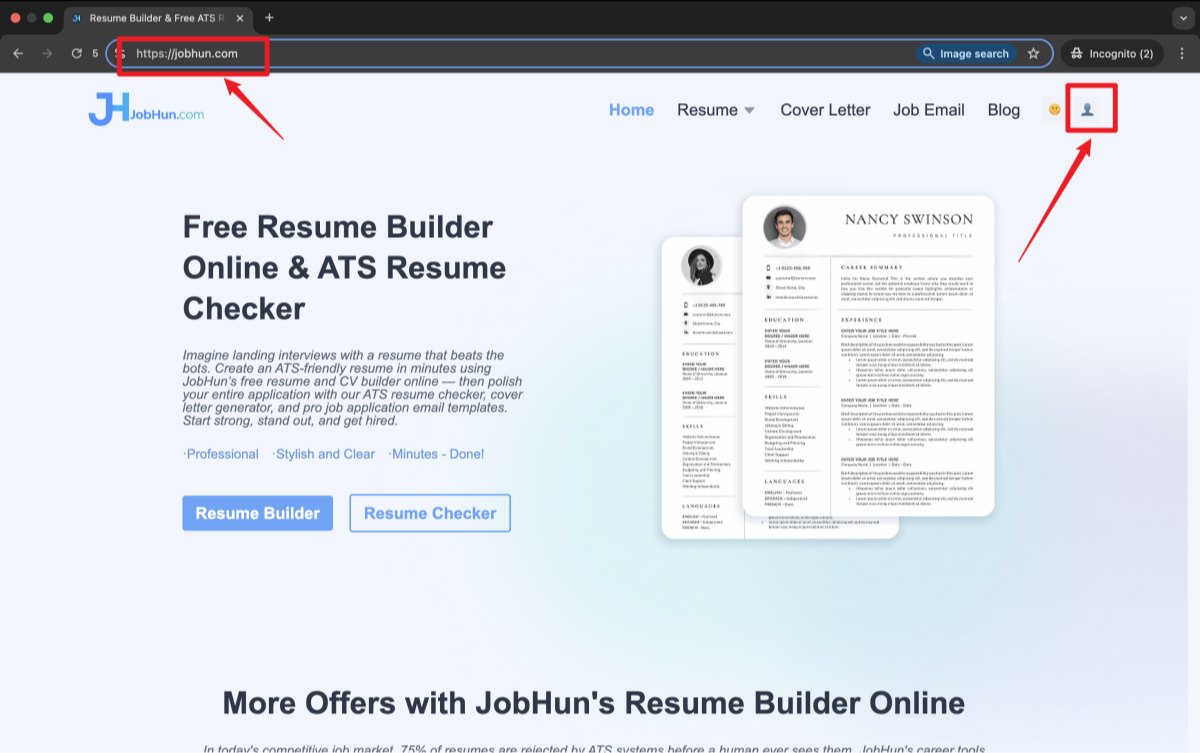
Access the Resume Dashboard
You’ll land on webapp.jobhun.com/mine.
If you’re not logged in yet, the site will prompt you to sign up or log in.
- Click the “New Resume” button, or
- Click “Go to Login” in the upper-right corner.
Either option will take you to the sign-in page.
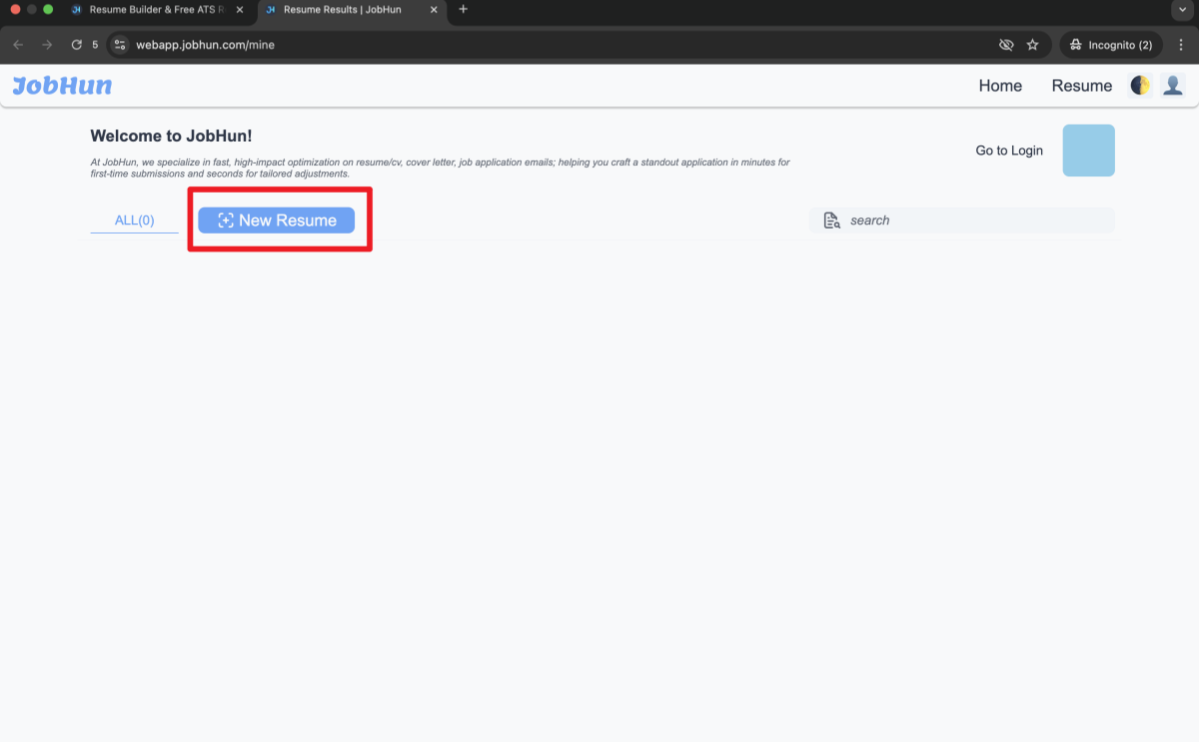
Sign Up or Log In to Your Account
You have two login options:
- Use your Google account for quick access
- Or manually enter your email, password, and name, then click “Go”
Once you're signed in, your personal dashboard will appear.
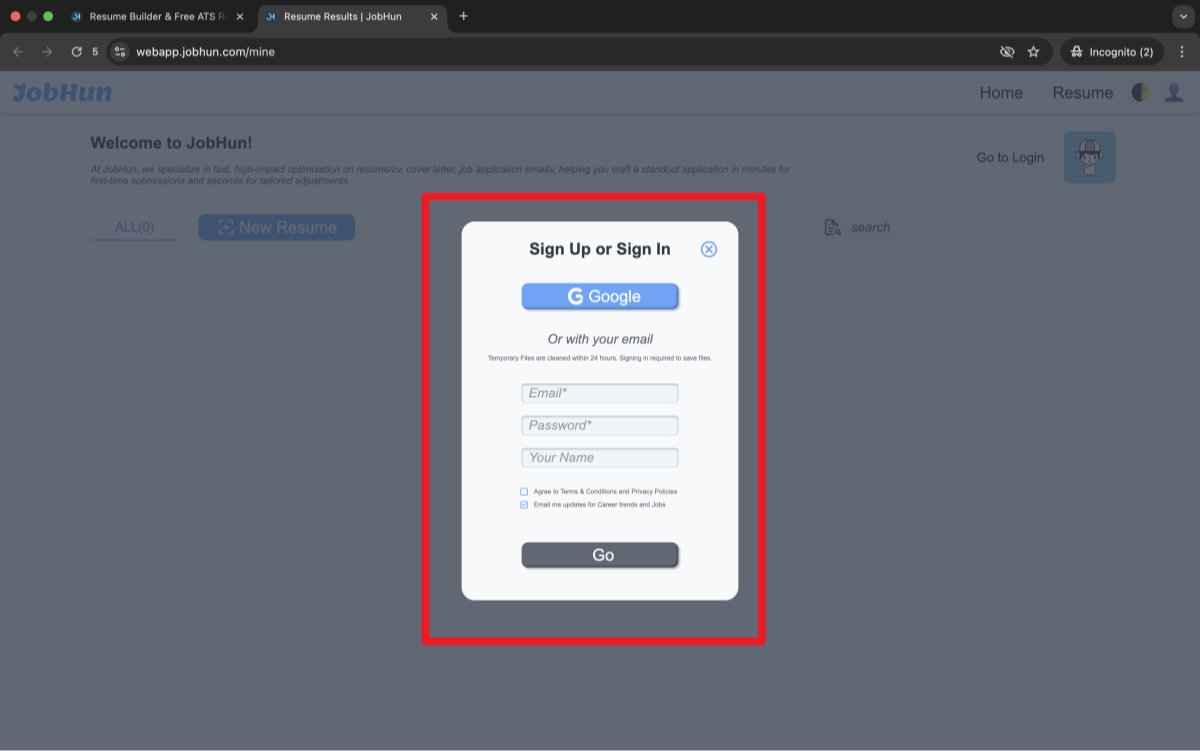
Click “New Resume” to Get Started
Now that you’re logged in, your profile details (name, email, join date) will show in the top-right corner.
Click the “New Resume” button again to open the AI resume builder.
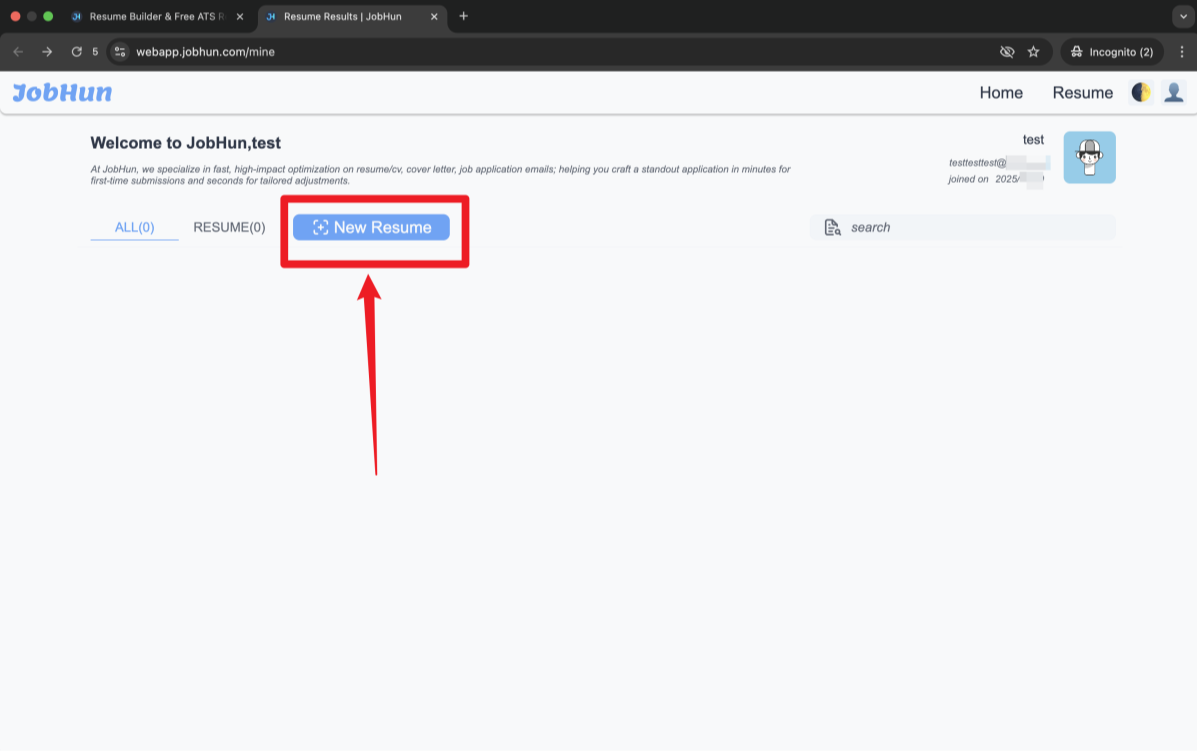
Build and Customize Your Resume
The resume builder layout is split into two main parts:
- Left panel: Your control dashboard, where you can add, edit, or organize resume sections (summary, experience, skills, etc.)
- Right panel: A live preview of your resume that updates as you make changes
You can now:
- Use AI to auto-generate resume content
- Manually edit each section
- Format, reorder, and polish until you're happy with the result
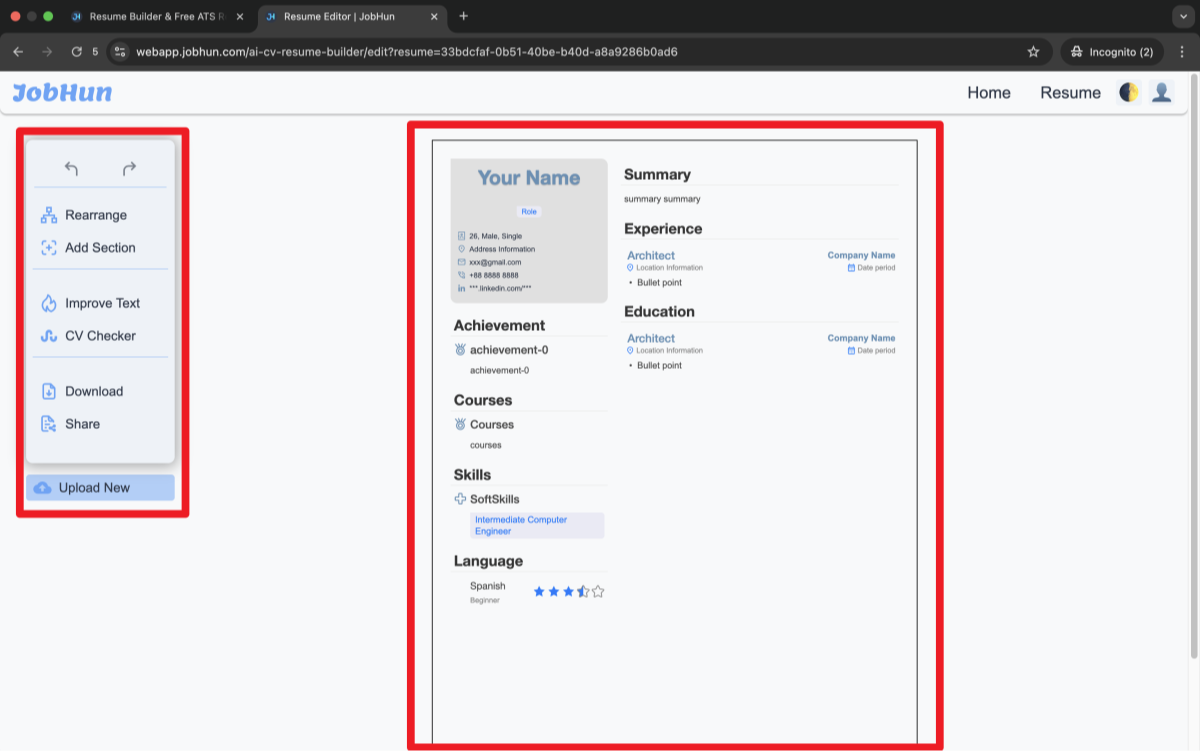
Add Your Resume to LinkedIn During Easy Apply
When you're applying for jobs on LinkedIn, using the Easy Apply option is one of the simplest ways to attach your resume directly to an application. If you've been searching “how to upload resume to LinkedIn” or “how to add a CV to LinkedIn when applying,” this is the method you're looking for.
Here's how to upload your resume on LinkedIn using the Easy Apply feature:
Search LinkedIn for Job Opportunities
Use LinkedIn's search bar and filters to refine your job search. You can narrow results by job type, experience level, remote options, salary range, and more.
To make things even easier, check the “Easy Apply” filter so you only see roles that allow quick applications directly through LinkedIn.
Click on the Job Title to Open the Job Details
Once you find a job that looks like a good fit, click on the title to open the full job description. The information panel on the right will show you details about responsibilities, qualifications, company info, and job location.
Click on “Easy Apply” and Fill Out the Required Fields
Click the blue “Easy Apply” button. A pop-up window will appear asking for your basic information—name, email, phone number, and possibly your location. Make sure all fields are filled out accurately.
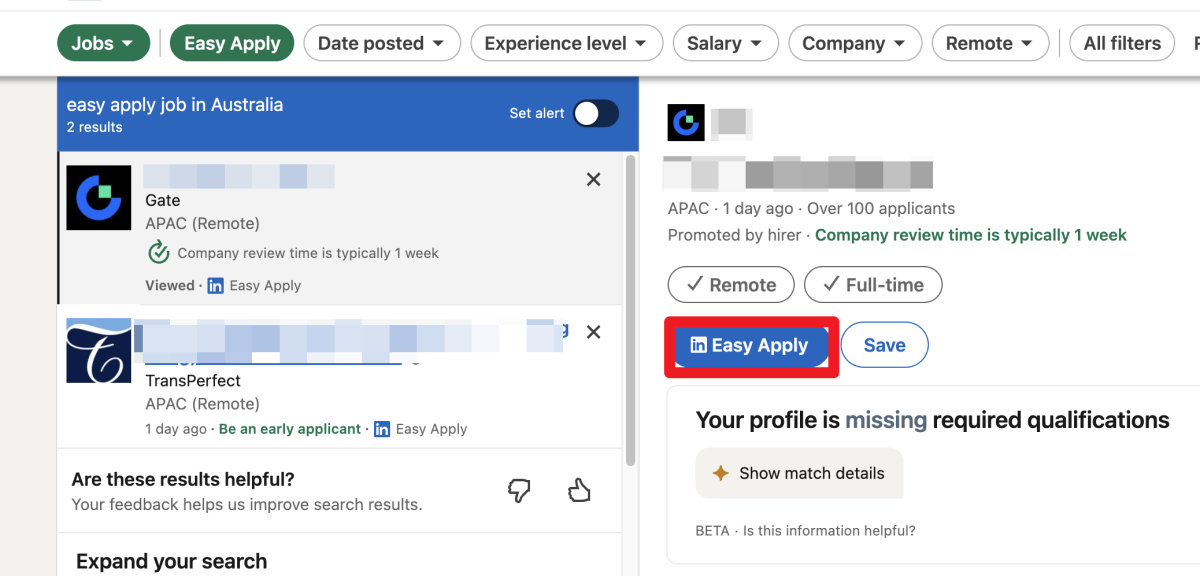
Upload Your Resume
When you reach the Resume section, click the upload button to attach your resume file. You can upload a DOC, DOCX, or PDF file up to 2MB in size. This is the key step if you've been wondering how to add resume to LinkedIn during an application.
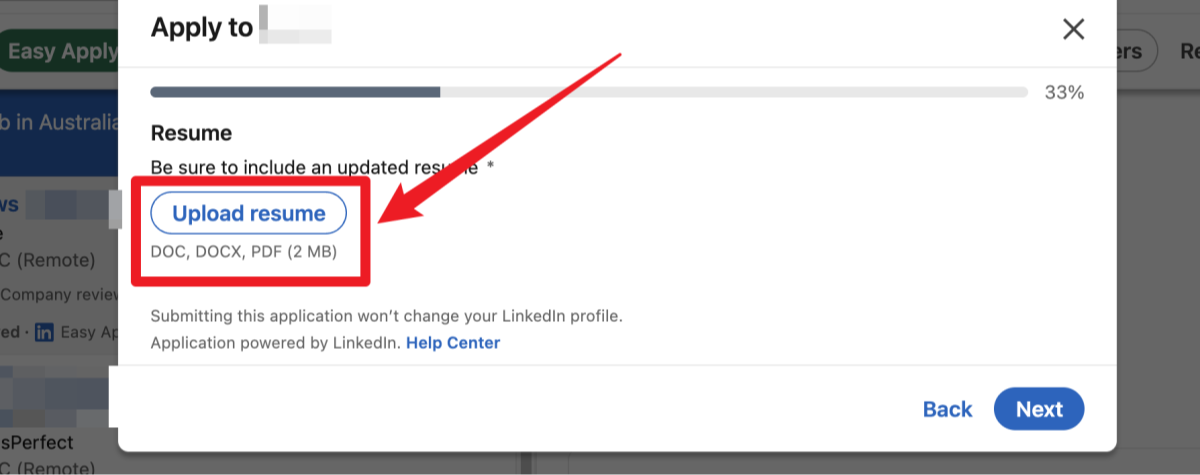
Review and Submit Your Application
After uploading your resume to LinkedIn, complete any remaining fields required by the employer. Double-check your answers for accuracy, then click “Submit” to send in your application.
Once submitted, LinkedIn will notify you when your resume has been downloaded or viewed by the job poster. This gives you peace of mind that your application is being reviewed.
Upload Your Resume to Your LinkedIn Account
If you're planning to apply for jobs on LinkedIn regularly, it’s smart to upload your resume directly to your account. This allows LinkedIn to store your resume for future applications, so you don’t have to upload it every time.
Here’s how to upload your resume to LinkedIn through your account settings:
Go to the Navigation Bar and Click “Me”
From your LinkedIn homepage, click the “Me” icon in the top navigation bar. This opens a dropdown menu with your profile and account options.
Select “Settings & Privacy”
In the dropdown, click on “Settings & Privacy.” This section lets you control everything from your visibility to messaging preferences.
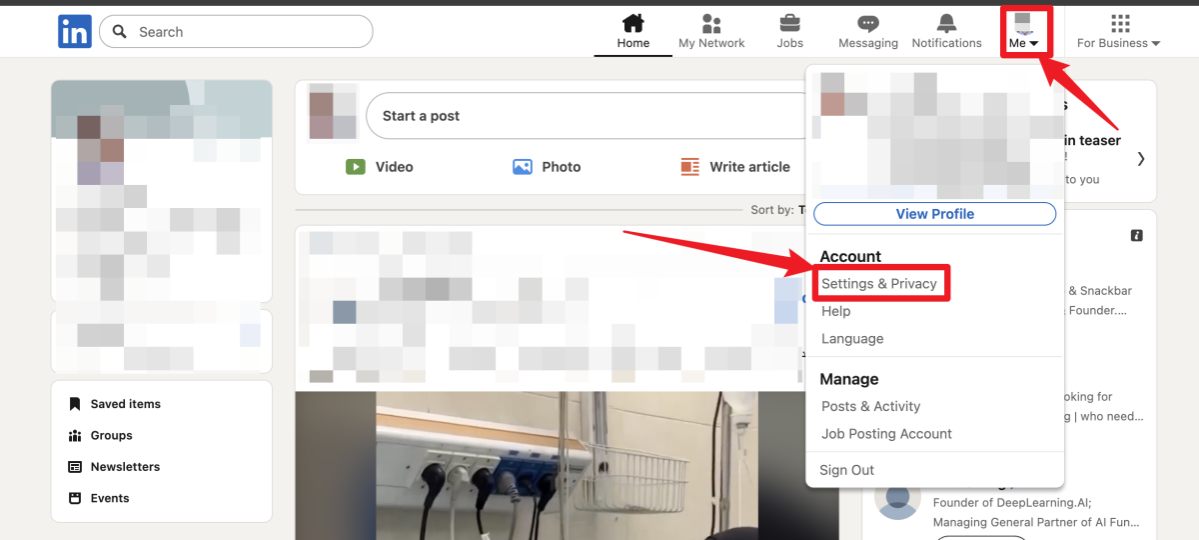
Under “Data Privacy,” Scroll Down to “Job Application Settings”
In the left-hand sidebar, click “Data Privacy.” Scroll down until you see the “Job Application Settings” section. This is where you manage how LinkedIn handles your job applications.
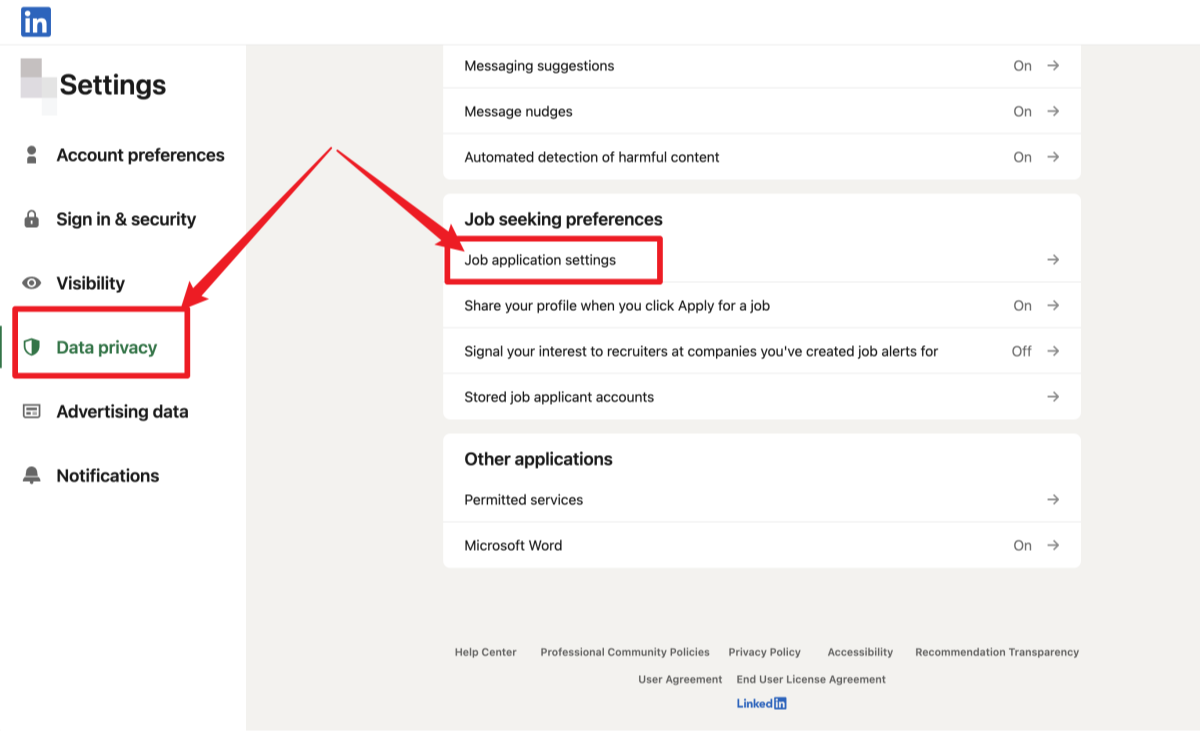
Click “Upload Resume” Under the “Manage Your Resumes” Header
Under “Manage Your Resumes,” you’ll see an option to Upload Resume. Click it, then select the resume file you want to add—PDF, DOC, or DOCX under 2MB. You can save multiple versions of your resume here, which is helpful if you tailor your resume for different roles.
If you’ve been asking “how do I upload my resume to my LinkedIn profile for job applications?” — this is exactly where to do it.
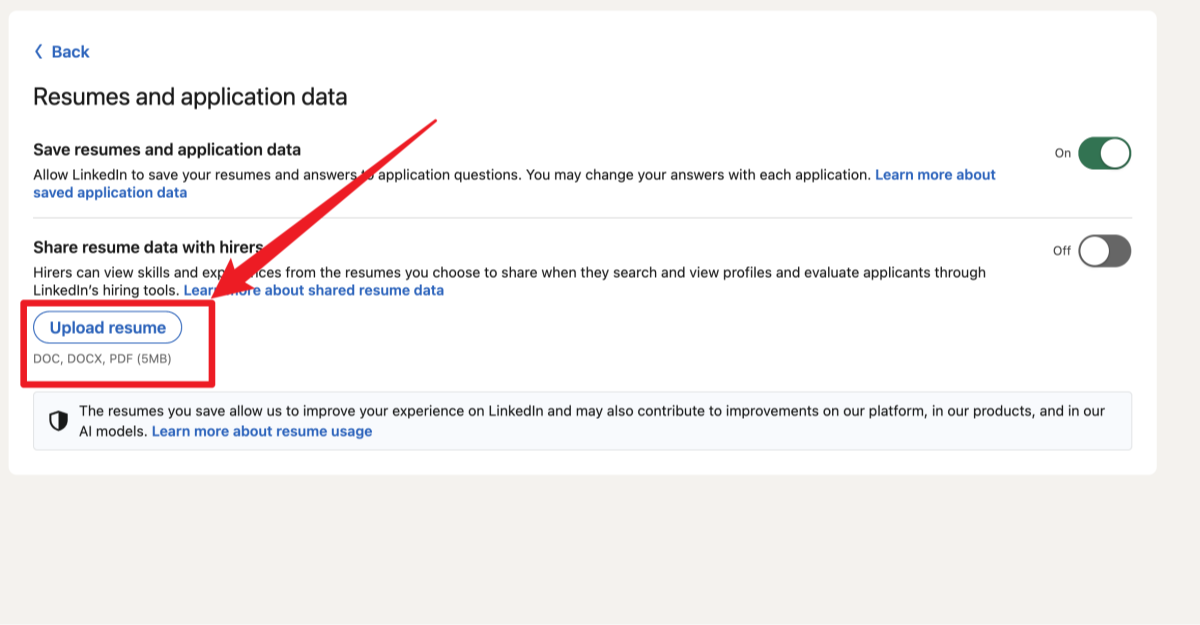
Attach Your Resume to Your LinkedIn Profile (Featured Media Section)
If you're wondering how to add your resume to your LinkedIn profile in a way that makes it visible to recruiters, adding it as Featured Media is a smart option. This method lets you showcase your resume directly on your profile, along with other portfolio items like project decks or case studies.
Here’s how to attach a resume on LinkedIn using the Featured section:
Click “Add Profile Section” on Your Profile Page
Head to your LinkedIn profile and click the “Add Profile Section” button below your profile picture and headline. This is where you can customize what shows on your public profile—education, skills, certifications, and more.
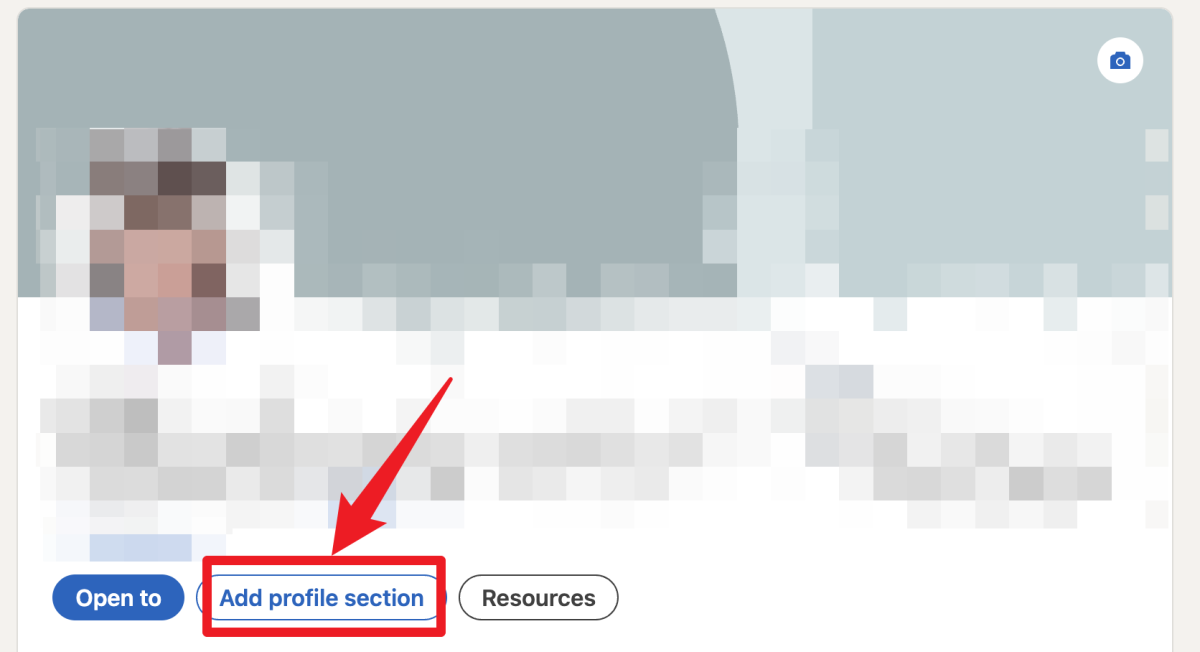
In the Pop-Up, Select “Add Featured”
When the options appear, click “Add Featured.” This section allows you to highlight important content such as published articles, external links, and media files that reflect your professional brand.
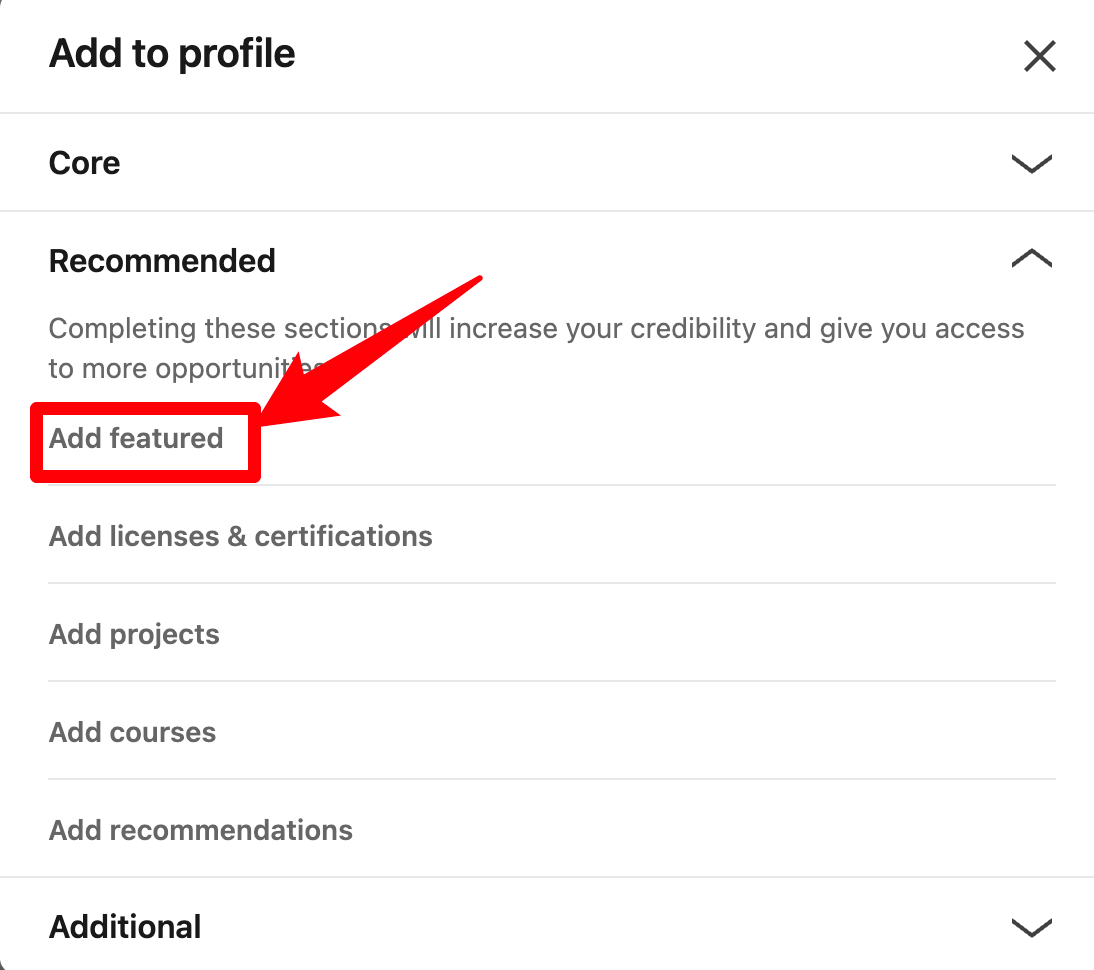
Click the Plus (+) Icon and Choose “Add Media”
Click the “+” icon in the top right of the Featured section and choose “Add Media.” This lets you upload files like your resume, presentations, or videos that demonstrate your skills and achievements.
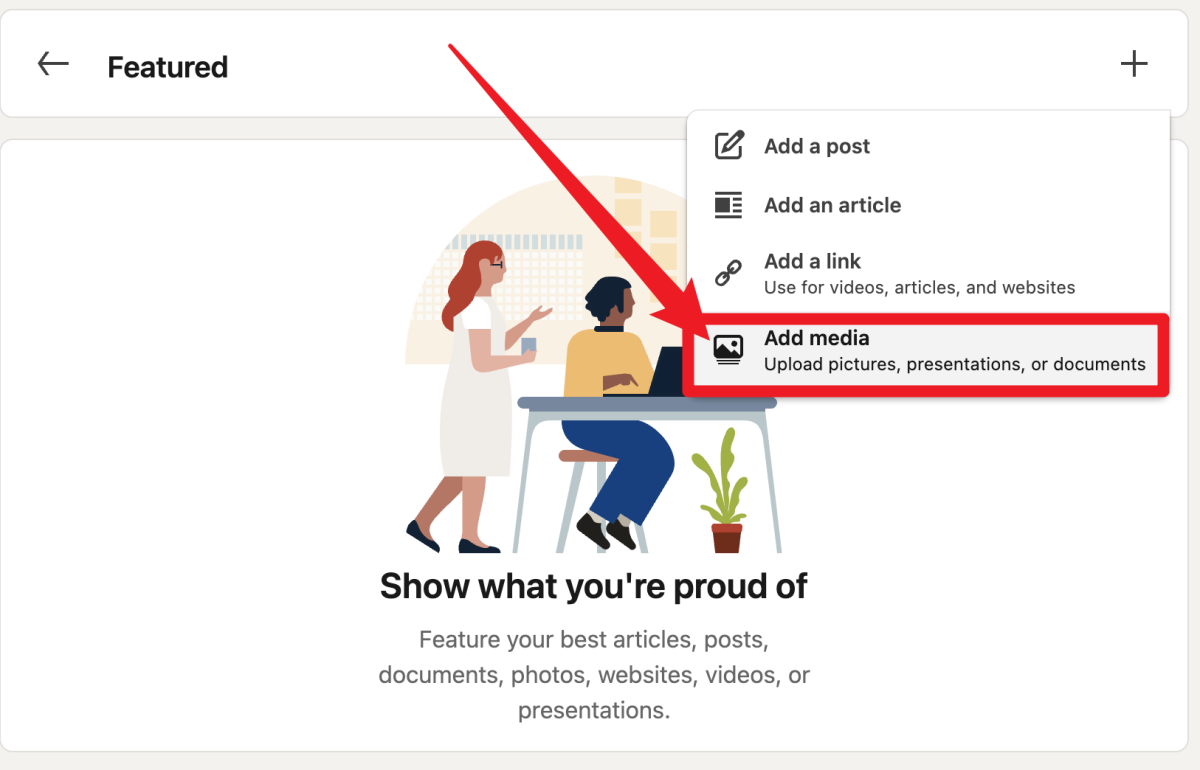
Select Your Resume File to Attach
A file window will open—choose your resume file in PDF, DOC, or DOCX format. Once uploaded, your resume will appear publicly in your Featured section.
If you’ve been searching “how to post resume on LinkedIn profile” or “how to attach CV on LinkedIn,” this method ensures your resume is visible to recruiters and anyone viewing your page.
Adding your resume as Featured Media gives your profile more depth and makes it easier for hiring managers to download your resume without needing to request it.
Should You Add Your Resume to LinkedIn?
If you’re wondering whether you should upload your resume to LinkedIn, the answer depends on how you plan to use your profile and job search tools. Like most things in your job hunt, there are both pros and cons to attaching your resume on LinkedIn.
Benefits of Adding Your Resume to LinkedIn
- Increased Visibility: Uploading your resume to LinkedIn allows hiring managers and recruiters to view your qualifications without needing you to apply first—boosting your chances of receiving inbound job offers.
- Signals You’re Open to Work: By posting your resume, you're making it easier for recruiters to identify you as an active or passive candidate.
- Better Job Matches: When you add your CV to LinkedIn, the platform can use your resume data to show you more targeted job openings based on your skills and experience.
Drawbacks of Uploading Your Resume to LinkedIn
- Temptation to Reuse One Resume: Having a saved resume on file may lead you to rely on the Easy Apply feature too often, submitting the same version to every role. This can reduce your chances, as tailored resumes almost always perform better.
- Requires Manual Updates: LinkedIn won’t automatically update your resume. If your experience or skills change, you’ll need to re-upload the latest version to keep your profile accurate and competitive.
In short, if you decide to add a resume to your LinkedIn profile or upload it through application settings, make sure it’s updated, aligned with your job goals, and doesn’t replace the need for customizing your resume for each role.
Differences Between a Resume and a LinkedIn Profile
While your resume and LinkedIn profile may share some overlapping content, they serve very different roles in your job search strategy—and understanding that difference is key.
Your resume is a targeted document tailored for a specific job. Its purpose is to highlight only the most relevant skills, qualifications, and achievements for one role at a time. You submit it directly to employers with the goal of landing an interview.
Your LinkedIn profile, on the other hand, is a living, public-facing portfolio that evolves over time. It’s a space where you can tell your professional story, showcase endorsements and recommendations, share achievements, post content, and build your personal brand across industries.
A resume expert at JobHun puts it this way:
“Unlike a resume, which you update periodically for specific roles, your LinkedIn profile should be continuously updated with new experiences, accomplishments, and skills. It signals that you’re actively engaged in your career growth.”
That’s why uploading your resume to LinkedIn should complement your profile—not duplicate it. Copying and pasting your resume into your profile misses the opportunity to expand on areas like your values, leadership style, or long-term career goals.
Think of it like this:
- Use your resume to speak directly to one employer.
- Use LinkedIn to present your full professional brand to the entire industry.
So when you add a resume to LinkedIn, do it strategically. Make sure it adds value, not redundancy.
LinkedIn Resume Best Practices
Uploading your resume to LinkedIn isn’t just about visibility—it’s also about effectiveness. Whether you're using Easy Apply, uploading a resume through your Job Application Settings, or attaching it to your profile, the file should be optimized for both recruiters and applicant tracking systems (ATS).
Many employers rely on ATS software to scan resumes for specific keywords from the job description. If your resume isn’t ATS-friendly, it may never be seen by a human hiring manager—even if you’ve added it to LinkedIn.
What to Do When Uploading a Resume to LinkedIn
- ✅ Keep it concise and focused. Stick to one or two pages with only your most relevant information.
- ✅ Use a reverse-chronological format. This structure is preferred by both ATS and hiring managers.
- ✅ Showcase relevant skills and experience. Align your resume content with the job titles you're targeting.
- ✅ Back up your achievements with numbers. Use metrics and data to make your impact measurable.
- ✅ Include keywords from the job description. These help your resume get picked up by ATS tools and improve matching on LinkedIn job suggestions.
What to Avoid When Uploading a Resume to LinkedIn
- 🚫 Skip the buzzwords. Words like “go-getter” or “team player” don’t add real value unless backed by examples.
- 🚫 Avoid using tables, images, or graphics. These elements often confuse ATS software and can lead to parsing errors.
- 🚫 Leave out unrelated experience. Focus on roles and achievements that support your current job goals.
Whether you're adding your resume to LinkedIn for visibility or convenience, these tips will help you make sure it's not just there—but working in your favor.
Can You Post Your Resume on LinkedIn Without Your Employer Knowing
Worried that your current employer might see you updating your LinkedIn profile or uploading a resume? LinkedIn provides privacy settings designed to help job seekers stay discreet during their search. While no method is completely foolproof, following these steps can greatly reduce the chance that your employer finds out you’re looking for new opportunities.
Here’s how to keep your job search private on LinkedIn:
- Go to Settings & Privacy > Visibility.
- Turn off “Share profile updates with your network” to prevent broadcasting changes.
- Under Profile viewing options, select “Private mode” so you can view other profiles anonymously.
- Limit who can see your connections by adjusting your Connections visibility settings.
- Consider blocking or removing specific individuals from your network if needed.
- Avoid uploading your resume publicly on your profile—use private resume uploads during job applications instead.
By managing these settings carefully, you can upload your resume and apply for jobs without drawing unwanted attention from your current employer.
Key Takeaways
Here’s a quick step-by-step summary on how to add your resume to LinkedIn effectively and safely:
- Access Your Profile: Log in to LinkedIn and go to your profile page.
- Add a Profile Section: Click the “Add profile section” button below your headline.
- Choose “Featured”: In the pop-up window, select “Featured.”
- Add Media: Click the plus (+) icon in the upper right corner, then choose “Add Media.”
- Upload Your Resume: Select your resume file from your device and click Upload. Optionally, add a title and description to your featured resume.
- Arrange and Save: Organize your featured content as desired, then save your changes.
Following these steps helps you showcase your resume on LinkedIn while maintaining control over your privacy and profile visibility.
FAQs About Adding Your Resume to LinkedIn
How do I put my resume on LinkedIn?
You can add your resume to LinkedIn in several ways:
- Featured Section: Upload your resume directly to the “Featured” section on your profile. Go to your profile, scroll to “Featured,” and click the + icon to add your resume file. This makes your resume visible to anyone viewing your profile.
- Job Applications: When applying for jobs via LinkedIn’s Easy Apply or standard application process, you can upload your resume as part of your application. This resume is attached privately and won’t appear on your public profile.
- Profile Summary Link: Some users add a link to their resume hosted on cloud platforms like Google Drive or Dropbox in their profile summary to share a downloadable version.
Why can’t I upload a resume on LinkedIn?
If you’re experiencing issues uploading your resume, it could be due to:
- File Size or Format: LinkedIn supports PDF, DOC, and DOCX files with a size limit around 5 MB. Make sure your resume meets these criteria.
- Technical Issues: Browser glitches or LinkedIn platform errors may block uploads. Try clearing your cache, switching browsers, or updating your LinkedIn app.
- Incorrect Profile Section: Only the “Featured” section supports resume uploads directly. Trying to upload in other sections like “About” won’t work.
How do I attach my resume to a LinkedIn message?
To send your resume via LinkedIn message:
- Open the messaging window with your contact.
- Click the paperclip icon in the chat box.
- Select your resume file (PDF, DOC, or DOCX) and click Send.
Can recruiters see your resume on LinkedIn?
Recruiters can see your resume only if you’ve uploaded it to your profile’s “Featured” section. If you upload a resume during a job application on LinkedIn, only the recruiters for that specific job can access it. Remember, your LinkedIn profile itself acts as a comprehensive resume for recruiters browsing your background.
Should you upload your resume to LinkedIn as a PDF or Word document?
Uploading your resume as a PDF is generally best. PDFs keep your formatting intact across all devices and platforms. Word documents (.doc or .docx) sometimes display formatting inconsistencies and may not appear as intended on different systems.





