
Is Google docs good for resume creation? Just asking because I have the web version of office but I realize it takes a while to sync with the server so I edit my resume per job and send it over then I reopen the doc and it wasn't updated yet. -- from Reddit
Creating a professional resume is a critical step in landing your dream job, and Google Docs offers a free, user-friendly platform to craft a polished, ATS-friendly resume. Whether you're a recent graduate, a career changer, or a seasoned professional, this guide will walk you through how to make a resume on Google Docs, using its built-in templates or creating one from scratch.
We'll also share expert tips to ensure your resume stands out to recruiters and passes Applicant Tracking Systems (ATS). Plus, discover how JobHun's AI Resume Builder can streamline the process for even better results.
Why Choose Google Docs for Resume Creation?
Does Google Docs have resume templates? Absolutely. Google Docs provides five professional resume templates completely free, plus the flexibility to customize them or create your own from scratch.
Here's why millions of job seekers choose Google Docs for resume creation:
Key Benefits:
- 100% Free: No subscriptions, no hidden costs
- Cloud-Based Access: Edit your resume from any device, anywhere
- Auto-Save Feature: Never lose your work with automatic saving
- Real-Time Collaboration: Get feedback from mentors and career coaches
- Multiple Export Options: Download as PDF, Word, or share directly
- ATS-Compatible: Simple formatting works well with applicant tracking systems
- Professional Templates: Five polished designs ready to customize
Comparison with Other Resume Builders:
| Feature | Google Docs | Paid Resume Builder | Microsoft Word |
|---|---|---|---|
| Cost | Free | $9.9–30/month | One-time purchase |
| Templates | 5 basic | 200+ premium ATS-optimized | Limited |
| AI Content Suggestions | ❌ | ✅ Professional AI writing | ❌ |
| ATS Optimization | Manual | ✅ Auto-suggest keywords | Manual |
| Cloud Access | ✅ | ✅ | Requires subscription |
While Google Docs is a fantastic free option for creating simple resumes, it does come with some limitations. It offers only a handful of basic templates and lacks smart features like AI-generated content, keyword optimization, or ATS scoring.
If you're looking to create a tailored, professional resume faster and boost your chances of landing interviews, a paid resume builder like JobHun's AI Resume Builder is a powerful alternative. It offers ATS-optimized templates, intelligent content suggestions, and real-time feedback to help you stand out.
Ready to create a standout resume in minutes? Try our Paid Resume Builder for free and land more interviews!
Step-by-Step: How to Make a Resume on Google Docs
Follow this walkthrough to create your professional resume in under 30 minutes.
Sign in to Your Google Account
- Navigate to docs.google.com
- Sign in with your Google account (create one free if needed)
- You'll land on the Google Docs homepage
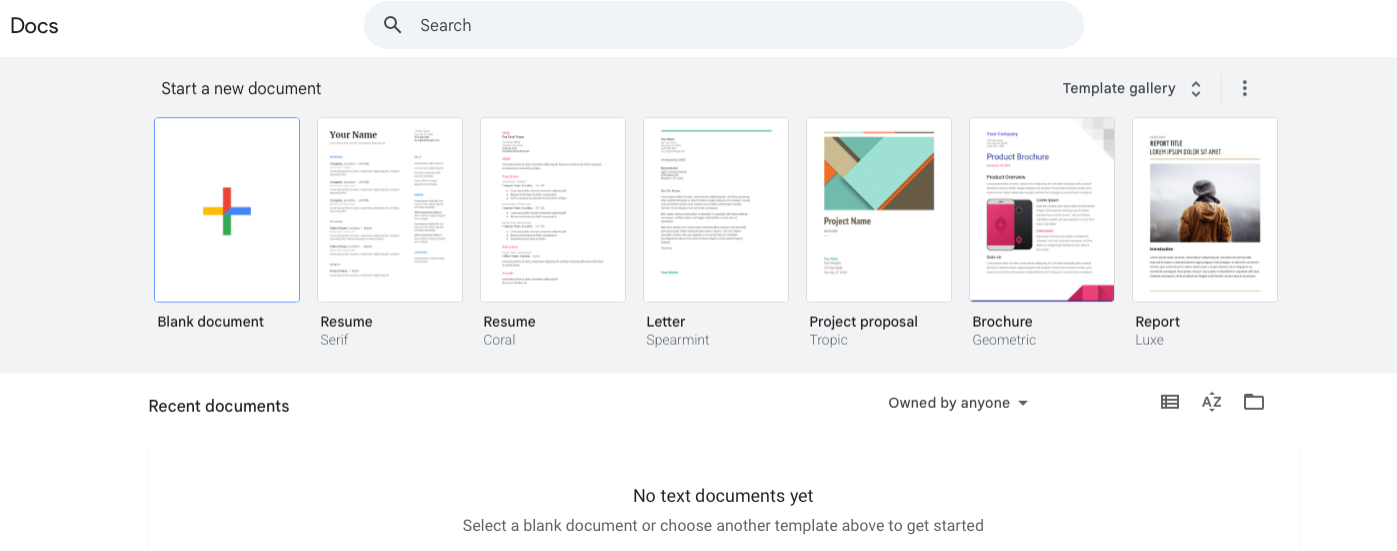
Step 2: Find Google Docs Resume Templates
Two ways to access templates:
Method 1: Template Gallery
- Click "Template Gallery" in the top-right corner
- Scroll to the "Resumes" section
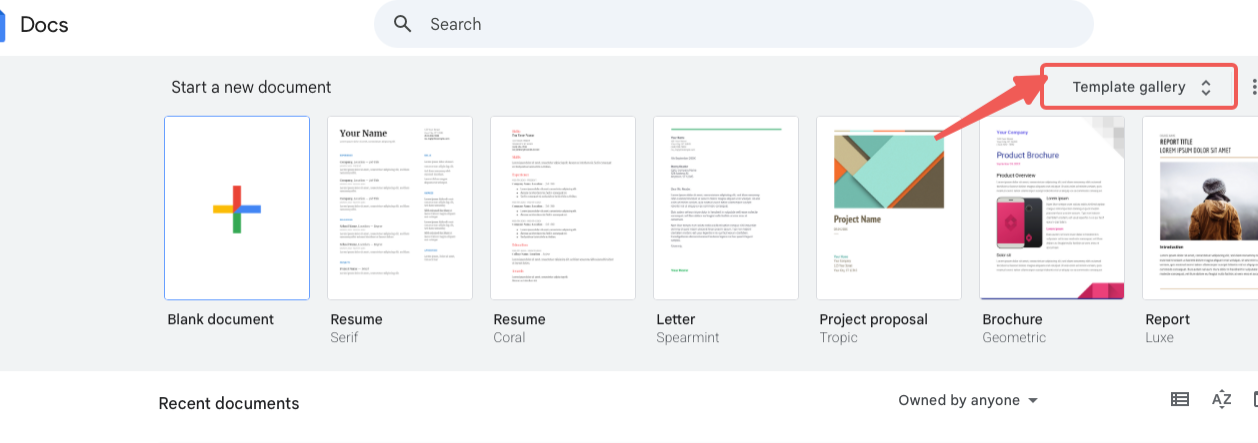
Method 2: File Menu
- Click "File" → "New" → "From Template"
- Browse to resume templates
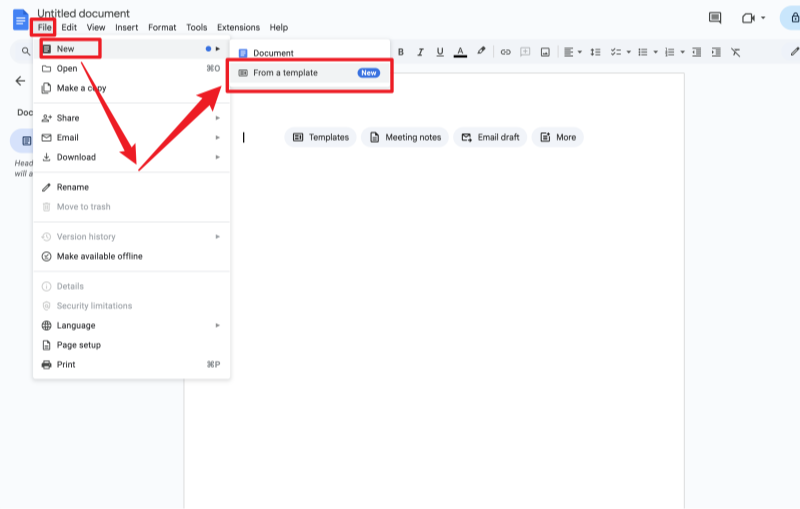
Step 3: Select and Customize Your Template
Choose from Google's five resume templates based on your needs:
Quick Selection Guide:
Conservative industries (finance, law): Swiss
Business professionals: Spearmint
Creative roles: Modern Writer
Career changers: Coral
Students/entry-level: Serif
For detailed template analysis, see the Best Templates section below.
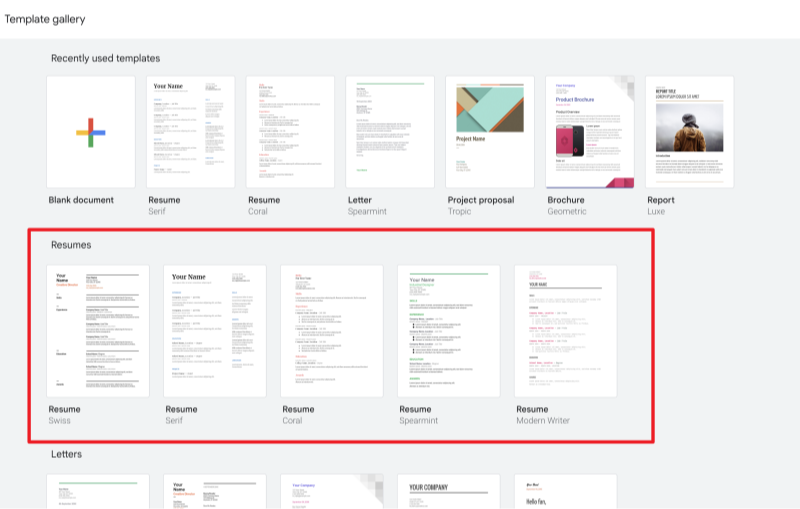
Step 4: Fill in Your Resume Content
Header Section
Include: Full name, professional email, phone number, and LinkedIn URL (optional: city or portfolio link).
Tip: Use a larger font (14–16 pt) for your name and ensure your email is professional (e.g., firstname.lastname@gmail.com).Professional Summary (2-3 sentences)
Resume Summary or Objective
Summary: Best for professionals with experience. Highlight key achievements and skills (e.g., “Results-driven marketing manager with 5+ years of experience in digital campaigns, increasing ROI by 30%”).
Learn how to write a resume summary with no experience here! Whether you are a graduate or a career changer, this blog covers you!
Objective: Ideal for recent graduates or career changers. Focus on your goals and enthusiasm (e.g., “Motivated computer science graduate eager to apply coding skills in a software development role”).
Tip: Incorporate keywords from the job description to optimize for ATS.
Work Experience
Format: List jobs in reverse-chronological order (most recent first). Include job title, company name, location, dates, and 3–5 bullet points describing accomplishments.

Template
Job Title | Company Name,
Location | Dates
Achieved [specific result] by [action taken], resulting in [quantified impact]
Managed [responsibility] leading to [positive outcome with numbers]
Collaborated with [teams] to [accomplish goal], improving [metric] by [%]
Tip:
- Use action verbs (e.g., “led,” “developed,” “improved”) and quantify results where possible.
- You can also learn more information to include work experience in a resume professionally.
Education
Include: Degree, major, institution, graduation year (omit dates for older graduates to avoid age bias).
Example:
- B.A. in Business Administration, XYZ University (2020)
High School Students: List your high school, GPA (if above 3.0), and relevant coursework or activities.
Skills
Include: Hard skills (e.g., Python, SEO, Microsoft Office) and soft skills (e.g., teamwork, communication) relevant to the job.
Tip: Use bullet points for scannability and match skills to the job posting.
Optional Sections
Certifications: List relevant certifications (e.g., Google Analytics, PMP).
Awards & Achievements: Highlight notable recognitions.
Volunteer Work: Showcase community involvement, especially for entry-level candidates.

PRO TIP
Tailor each section to the job description, using a resume format for Google Docs that emphasizes your strongest qualifications. Avoid graphics, tables, or unusual fonts to ensure ATS compatibility.
Step 4: Format Your Resume for ATS and Readability
To make your resume ATS-friendly and appealing to recruiters:
- Use Standard Headings: Stick to “Work Experience,” “Education,” “Skills,” etc.
- Choose Simple Fonts: Arial, Calibri, or Times New Roman (10–12 pt for body, 14–16 pt for headings).
- Avoid Complex Formatting: Skip tables, columns, or images, as they can confuse ATS.
- Incorporate Keywords: Use terms like “project management,” “data analysis,” or specific skills from the job posting.
- Keep It Concise: Aim for one page (two for senior professionals with extensive experience).
- Proofread: Use Google Docs’ spell-check, but also review manually or ask a friend to check for errors.
Step 5: Save and Share Your Resume
- Save to Google Drive: Your resume autosaves to Google Drive for easy access and editing.
- Download: Go to File > Download > PDF Document (preferred for ATS) or Microsoft Word for submissions.
- Share: Click the Share button to send a link to mentors or peers for feedback. Adjust permissions to allow editing or commenting.
- Create a Shareable Link: To share with employers, go to File > Share > Share with others, set to “Anyone with the link,” and copy the link. Note: Ensure the resume is finalized before sharing to avoid accidental edits.
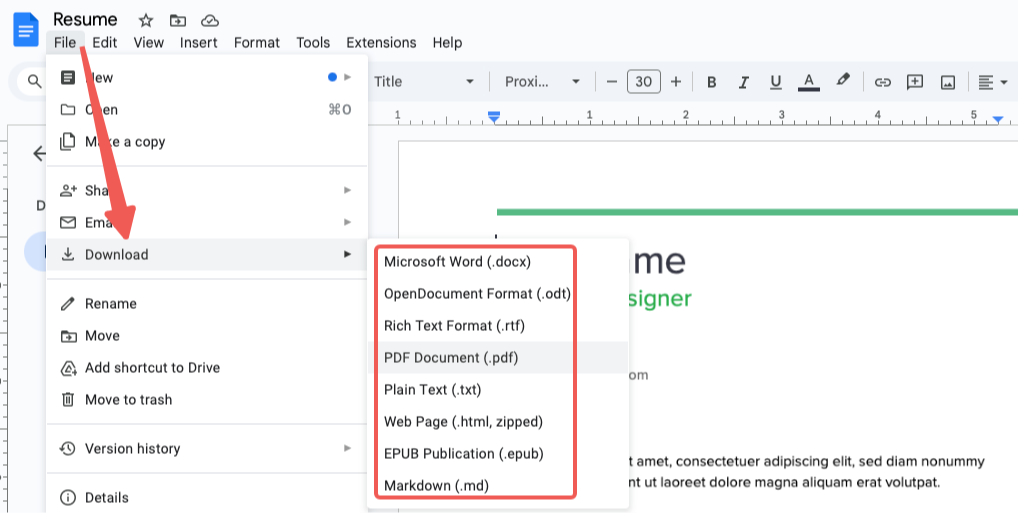
Best 5 Google Docs Resume Templates
Swiss Resume Template - The ATS Champion
Key Features:
- Clean, single-column layout
- Highest ATS compatibility (95%+)
- Standard section headings
- Minimal formatting
Best For: Corporate roles, finance, consulting, conservative industries.
Why Choose It: Guaranteed to pass applicant tracking systems.
Avoid If: You need creative design elements.
Spearmint Resume Template - The Professional Favorite
Key Features:
- Subtle mint green accents
- Balanced white space
- Professional yet modern
- Easy color customization
Best For: Business development, management, professional services, healthcare.
Why Choose It: Perfect balance of style and professionalism.
Customization Tip: Change accent color to match company branding.
Coral Resume Template - The Skills Spotlight
Key Features:
- Skills-forward design
- Functional resume layout
- Eye-catching coral colors
- Great for career transitions
Best For: Career changers, freelancers, creative roles in traditional companies.
Why Choose It: Highlights abilities over chronological history.
When to Avoid: Very conservative industries, strict ATS requirements.
Modern Writer Resume Template - The Creative Choice
Key Features:
- Bold typography
- Creative section layouts
- Personality-forward design
- Portfolio-friendly format
Best For: Content creators, marketing professionals, design roles, media industry.
Why Choose It: Showcases creativity while maintaining professionalism.
Pro Tip: Add social media links if relevant to your role.
Serif Resume Template - The Academic Standard
Key Features:
- Traditional serif fonts
- Two-column layout
- Academic-friendly structure
- Conservative, timeless design
Best For: Academic positions, research roles, government jobs, entry-level candidates.
Why Choose It: Structured format perfect for students and traditional industries.
Building a Resume from Scratch in Google Docs
While templates are convenient, building your resume from scratch in Google Docs gives you full control over layout, formatting, and content. Here’s how to create a professional resume in Google Docs without a template.
Quick Setup:
- Document Settings: File → Page Setup → 0.75" margins, Portrait
- Font Choice: Arial, Calibri, or Helvetica (11-12pt)
- Basic Structure:
[YOUR NAME - 20pt, Bold, Centered]
[Contact Info - 10pt, Centered]
PROFESSIONAL SUMMARY
WORK EXPERIENCE
EDUCATION
SKILLS
Layout Options:
- Single Column: Simple, ATS-friendly, traditional
- Two Column: Left (30%): Contact, Skills; Right (70%): Experience, Education
Professional Formatting:
- Typography Hierarchy: Name (20pt) → Headers (14pt, bold) → Body (11pt)
- Consistent Spacing: 1.15 line spacing, 6pt after paragraphs
- Visual Elements: Use Insert → Drawing for lines or simple graphics
Tips to Make Your Google Docs Resume Stand Out
Creating a resume in Google Docs is a great start, but making it stand out is what lands interviews. Once your basic layout is in place, use these expert tips to elevate your resume from “good” to unforgettable.
Tailor for Each Job: Customize your resume for each job posting, using keywords like “project management” or “customer service” from the description.
Highlight Achievements: Focus on results (e.g., “Increased sales by 20%”) rather than duties.
Keep It Clean: Use white space, bullet points, and consistent formatting for readability.
Avoid Common Mistakes: Don’t use unprofessional emails, excessive colors, or non-ATS-friendly elements like images.
Use Action Verbs and Measurable Results: Swap out phrases like “Assisted with” or “Responsible for” and use strong action verbs that showcase impa
Get Feedback: Share your resume with a mentor or use JobHun’s AI Resume Builder for AI-driven feedback.
Struggling to make your resume stand out? Try JobHun’s AI Resume Builder for ATS-optimized templates, AI-generated content, and one-click layout changes. Get Started Now!
Build a Resume in Minutes with JobHun’s AI Resume Builder
Creating a resume from scratch can be time-consuming and overwhelming, especially if you're unsure what employers want. While Google Docs offers basic tools, JobHun’s AI Resume Builder streamlines the process and helps you create a polished, professional resume in just minutes.
Here’s why smart job seekers prefer JobHun:
ATS-Optimized Templates: Choose from 200+ professionally designed templates tailored for different industries and roles.
AI-Powered Content Suggestions: Instantly generate job-specific summaries, bullet points, and skills that align with your experience and the job description.
Effortless Customization: Switch between modern layouts without losing your content or formatting.
Instant Download Options: Export your resume in PDF or Word format with one click, making it perfect for quick job applications.
Ready to land more interviews with less effort? Try JobHun’s AI Resume Builder for free and create your best resume in minutes.
Frequently Asked Questions
Conclusion
Creating a resume on Google Docs is an excellent starting point for job seekers at any level. With free templates, cloud access, and professional formatting options, you can build a competitive resume that gets noticed.
Key Takeaways
- Google Docs offers 5 free professional resume templates.
- Swiss template provides best ATS compatibility.
- Always customize content for each job application.
- Download as PDF for professional submissions.
- Focus on quantifiable achievements and relevant keywords.
Start building your standout resume today using Google Docs' powerful free tools, and take the next step toward landing your dream job.





